Custom Channels
Learn how to create and manage custom channel
Custom channels allow you to create channels outside of Swept’s location and client channels. An example we see is a Managers only channel. This is an easy was for your leadership team to stay in contact or send information to the corporate office.
This functionality is ONLY available in the Scale and Loyalty plans. To upgrade your plan, click here.
Creating a Custom Channel
Custom channels can be created through the web app and mobile app.
Web App Instructions:
- Sign in to the Swept web app.
- Go to the Swept Inbox by selecting the messaging icon in the top right.
- Beside your name click the + and select New Channel.
- Add a Channel Name (mandatory) and Channel Description.
- You cannot have two channels with the same name. Please note this is case-sensitive.
- Only a-z, A-Z, 0-9, -, _ are allowed. You cannot create a channel with a space in it.
- Under Add Members, select the users you would like to add to the channel by checking the circle to the right. They will appear in the horizontal member bar.
- You are automatically added to the channel as the channel creator.
- Only managers, supervisors and cleaners can be added to the channel.
- Use the search bar at the top to find specific users quickly.
- Click Create Channel to create your new custom channel.
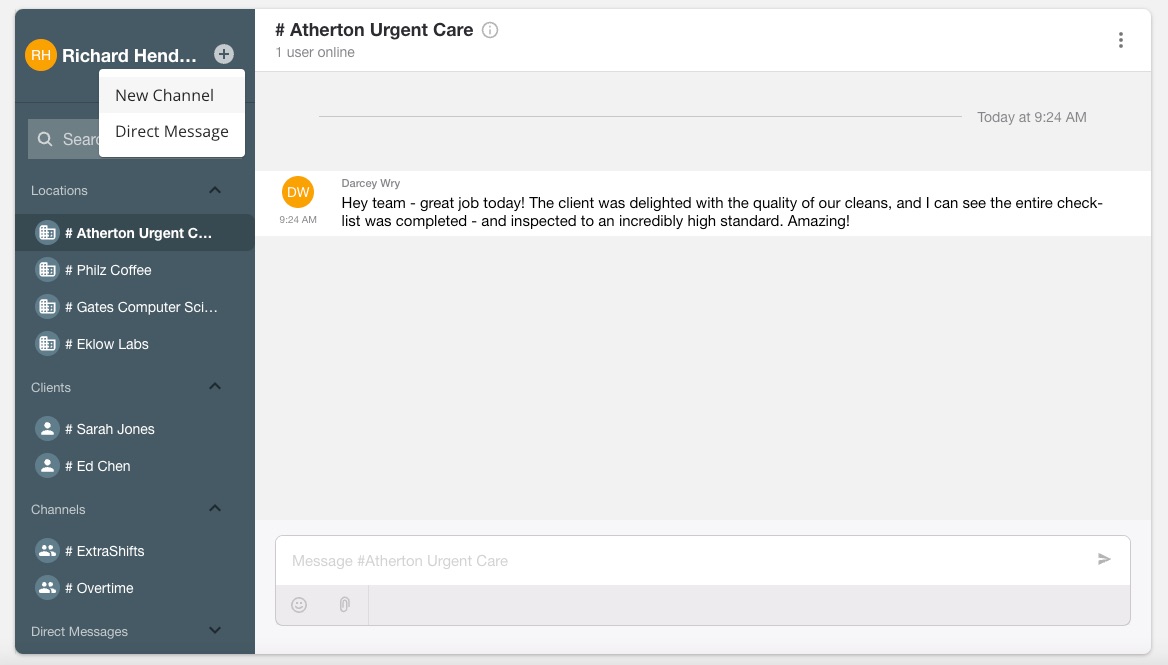 |
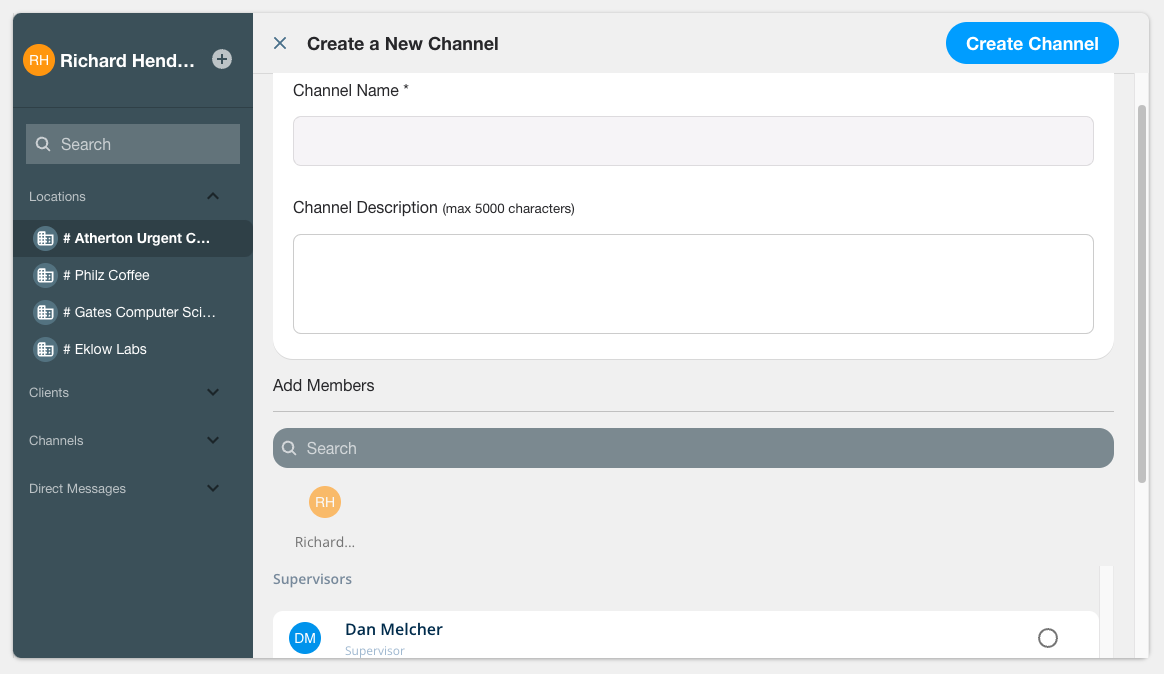 |
Mobile App Instructions:
- Sign in to Swept+.
- Select Inbox from the bottom navigation menu.
- Click on the + in the top right.
- Select New Channel.
- Add a Channel Name (mandatory) and Channel Description.
- You cannot have two channels with the same name. Please note this is case sensitive.
- Only a-z, A-Z, 0-9, -, _ are allowed. You cannot create a channel with a space in it.
- Select the users you would like to add to the channel by clicking on them in the list below. They will appear in the horizontal member bar.
- You are automatically added to the channel as the channel creator.
- Only managers, supervisors and cleaners can be added to the channel.
- Use the search bar at the top to find specific users quickly.
- Click Save to create your new custom channel.
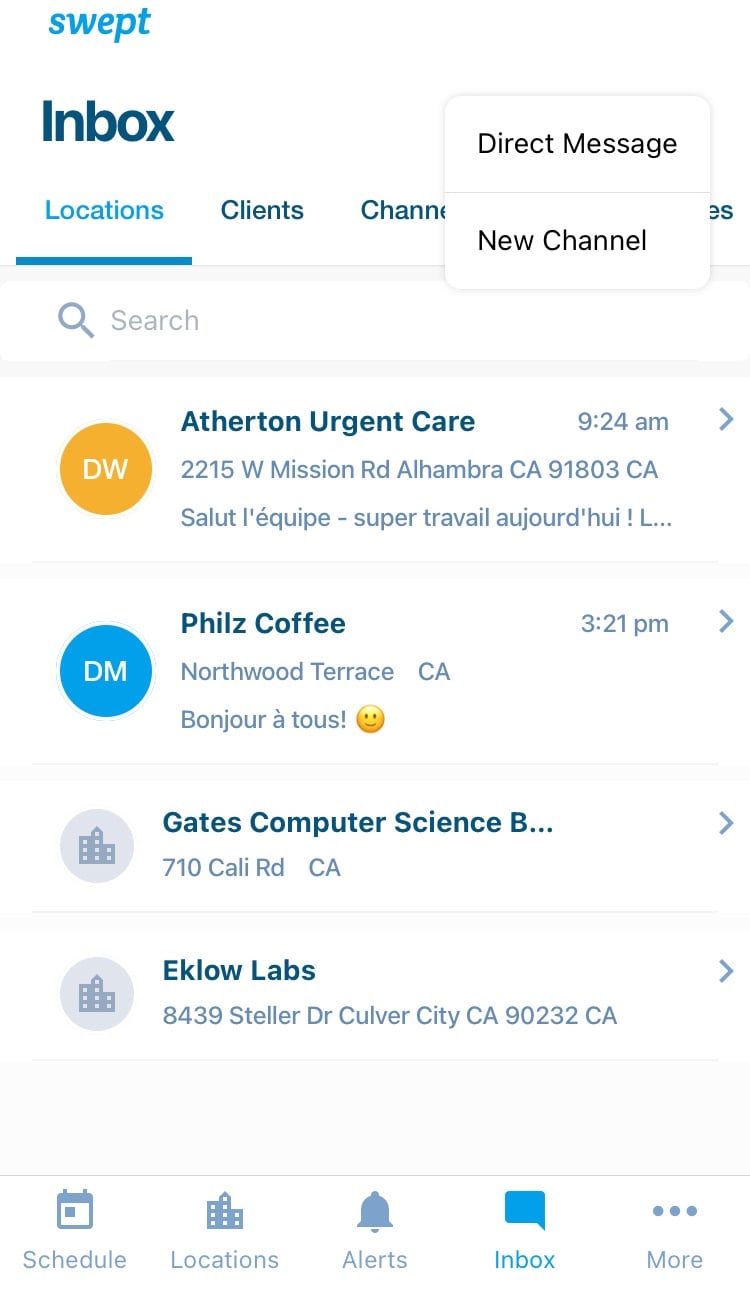 |
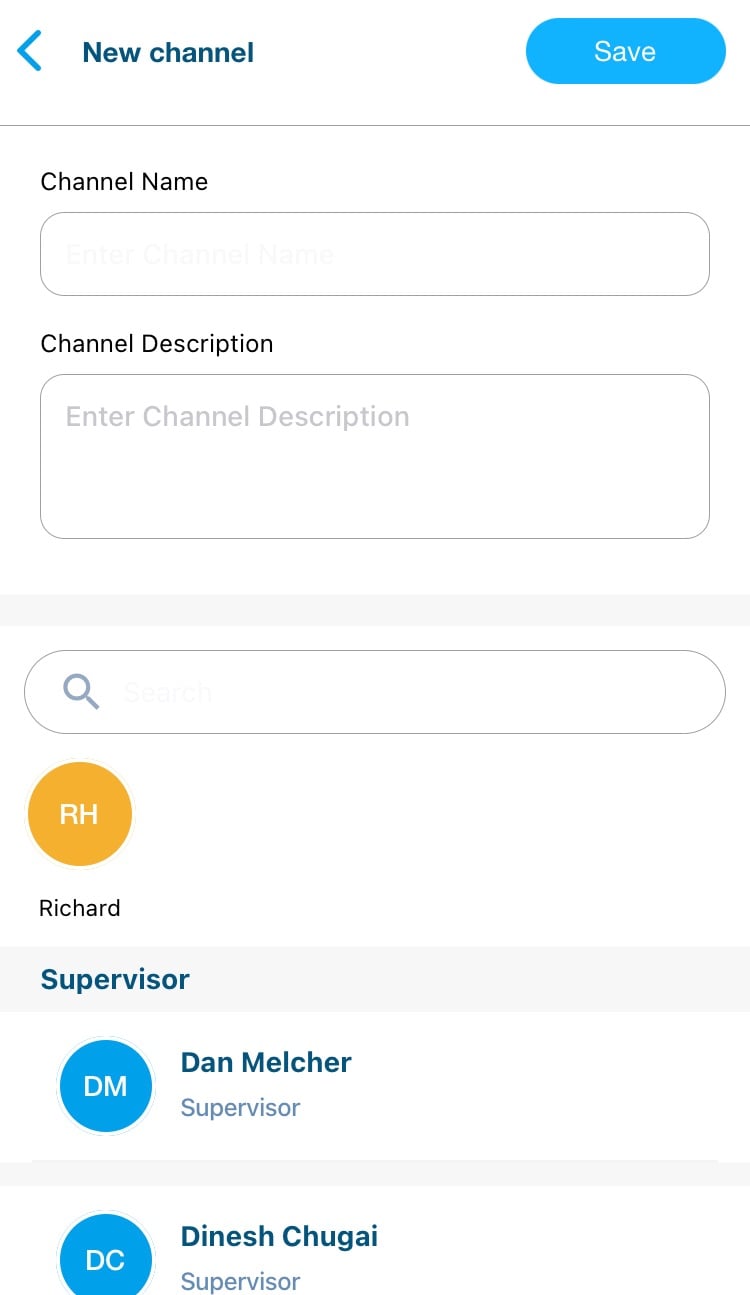 |
Editing a Custom Channel
Select your custom channel click on the three dots in the top right and select Edit Channel. There you can remove people from the channel.
NOTE: Custom channels are permanent and cannot be removed once created.
If you have any questions, contact our technical support team in our chat or email us at support@sweptworks.com.
![Swept Logo.png]](https://knowledge.sweptworks.com/hs-fs/hubfs/Swept%20Logo.png?height=50&name=Swept%20Logo.png)