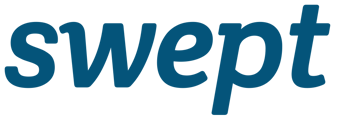Learn how Cleaners who are not able to download the Swept+ mobile app on their smartphone can use SMS (text) features on their phone to Clock In/Out of a shift.
❌ Supervisors are not able to use this feature
Why Clocking In/Out with the SMS feature?
Cleaners without access to the Swept+ mobile app can Clock In/Out by phone or by SMS. Cleaners can send an SMS to your IVR number assigned to your Swept account.
Swept provides this number. Using this feature does not capture GPS information. If you have a GeoFence set up it will not geolocate Clock In/Out using this method.
How does the feature work for Cleaners?
Cleaners can use an English or Spanish interaction with this feature.
To initiate the Clock-in, text Hello (English) or Hola (Spanish) to the IVR number assigned to your Swept account.
👉 The H must be capitalized with no additional information after Hello or Hola.
What does the SMS Sequence look like when Clocking In?
[Cleaner] Text Hello to the designated number
[Automated SMS response] Hello [Name] please select the location you are cleaning
[Cleaner] Enter the number of the location being cleaned from the list provided.
[Automated SMS response] Great [Cleaner name], You’re at [Location Name]. Text 1 to confirm or 2 to change your selection.
[Cleaner] Text 1 to confirm.
[Automated SMS response] Great [Cleaner name], you’re at [Location Name]. Please select the shift that you would like to Clock into.
The cleaner will be provided with the time of the closest shift schedule. Ex.
-
-
2:00 pm to 4:00 pm Mon Apr 20, 2020, to Mon Apr 20, 2020 (This is the closest shift to your current time that has not past the end time.)
-
I don’t have a shift
-
My shift isn’t here (view more)
-
[Cleaner] Select the shift you would like to Clock into.
If the first shift is not the shift you would like to Clock In you can view more shifts options by selecting 3. Once you select your shift you will be Clocked In and can select to view other information for your location.
[Automated SMS response] Text the number for the information you like to see:
-
-
Get Security Info
-
View Cleaning Instructions
-
Request Supplies
-
Clock Out of Location
-
What does the SMS Sequence look like when Clocking Out?
[Cleaner] Text 4 to Clock Out of your shift.
[Automated SMS response] Text the number for your selection:
-
Confirm Clock Out
-
Report a Problem
[Cleaner] Text 1 to Clock Out.
[Automated SMS response] Okay Great! We’ve Clocked you out of [Location Name]. You were there for #hrs and #mins.
OR
[Cleaner] Text 2 to report a problem.
[Automated SMS response] Sorry to hear there was a problem! Text us the details and we’ll inform your manager.
[Cleaner] Text the problem you would like to report.
[Automated SMS response] Okay Great! We’ve Clocked you out of [Location Name] and informed your manager of the problem. You were there for #hrs and #mins.