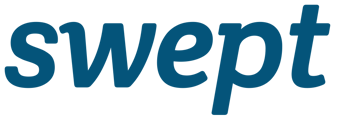Learn how to set up Cleaners to Clock In/Out by sending an SMS to your company's IVR number.
Why Cleaners would need to Clock In/Out by sending an SMS?
When a Cleaner does not have a smartphone, they can Clock In/Out using the SMS feature. They will send an SMS to your company's IVR number and get access to Clock In/Out to Locations they are approved to. IVR numbers are provided by Swept and assigned to your Swept account.
Contact support@sweptworks.com to inquire about the IVR number (Available in Scale package only)
Who can Clock In/Out using the SMS feature?
Only Cleaners can use this feature.
How to Set Up SMS for Cleaners?
-
Ensure the cleaner contact number is in +1xxxxxxxxxx format
-
Assign the Cleaners to the locations they will need to Clock In/Out from.
-
Provide your Cleaners with the IVR number.
-
Advise your Cleaners to save this number as "Swept Clock In/Out" in their contacts.
-
Ask them to Clock In by texting "Hello" or "Hola". Ensure they always use a capital "H" or the system will not recognize the keyword.
-
In the Swept Web App, click on "Reports" on the left side of the Swept website.
-
Select the Time Entry Report. The Clock In details will appear at the top of the list with the text "In Progress".
-
Alternatively, In the Swept+ Mobile App, click"Locations" and the Clock In will be displayed with a green person icon beside the location name.
What Can Cleaners Access via SMS?
-
Security Information
-
Cleaning Instructions
-
Ability to Request Supplies
-
Clock In/Out
-
Ability to Report a Problem
-
New Location Messages
If you have any questions, contact our technical support team in our chat or email us at support@sweptworks.com.