Setup IVR for Clock In/ Out
Swept's IVR dial-in allows Cleaners and Supervisors to clock In/Out using a landline at locations.
Swept's Interactive Voice Response (IVR) allows team members to Clock In/Out or report problems using a landline phone at each Location.
This feature is ONLY available to our Scale and Loyalty customers.
Who can use this feature?
Cleaners and Supervisors can Clock In/Out using the IVR call-in feature. They will need their IVR PIN and your company's assigned IVR number.
How do I find the IVR number assigned to your account?
- In the Swept Web app, click Settings at the bottom of the Navigation on the left.
- Look for Assigned IVR.
👉 If you have issues finding your IVR, contact support@sweptworks.com for help.
Setup unique phone numbers on each Location
Step #1 - Setting up Location Verification
Swept uses the caller ID of the phone number they call in from to verify the cleaner is onsite. For each Location in Swept, Managers can set one or more "Approved Call-In numbers".
- Navigate to Locations from the main menu bar on the left-hand side.
- Choose the location you want to set up and select Details.
- Under Approved Call-in Number add the number that the Cleaners will be calling from to Clock In/Out while on site. Press Enter to add the phone number. Multiple phone numbers can be added for one Location if the building you are cleaning owns multiple landlines. Approved call-in numbers are unique to a location, the same number cannot be used for more than 1 Location.
- Click Save.
Use +1 XXX-XXX-XXXX when entering your approved call-in numbers.



Step #2 - Inform your Cleaners
- Add a Cleaner profile account in Swept, and learn how to add team members.
- The landline phone (the approved call-in number) they need to use to Call In the IVR number from the Location they clean.
- The IVR number is assigned to your Swept account and accessible from the Settings of the Web app.
- The IVR PIN is assigned to the user's profile.
This PIN is unique to each Cleaner and is used to verify their identity when using the IVR to Clock In/Out at a location. To ensure Managers don't have to remember what PINs have been assigned, Swept manages these for you. Each Cleaner is automatically assigned a PIN that can be re-generated at any time by clicking the "Generate" button. Once saved, the number is ready for use.
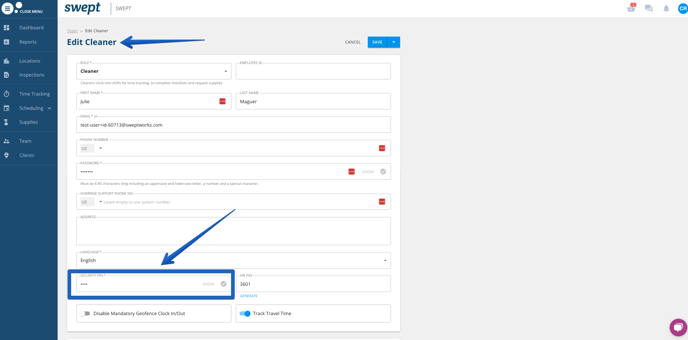
NOTE: Swept's "IVR" call-in works best by using a landline phone from the location where the Cleaner is scheduled for cleaning. Add a landline phone number for the approved call-in number in the Location details of your Swept account. When cleaners Clock In/Out via "IVR", a "Telephone Clock In/Out" status will appear on the Payroll Report.
Using a Landline phone ensures that the Cleaner is onsite, if using a cell phone the GPS is not guaranteed.
Step #3: Verify a phone number
-
Go to the physical location or ask a supervisor on-site to call you and complete the following
-
Find the physical landline phone at the location your client has authorized your team to use to Clock In/Out
-
Dial your cell phone number from that specific landline
-
View the displayed number on your cell phone to confirm the landline ID number
Note: If no number is displayed or 'Private Number' is shown then Caller ID is blocked. Typically this happens for security measures. If this happens you can request Swept's Customer Success team to provide you a Local IVR Number instead of a toll-free IVR number.
If the number displayed is not already on the list of "Approved Call-in Numbers" for that location, the error "Invalid Location" will be returned to your staff upon attempting to Clock In/Out.
Types of phones or phone numbers NOT compatible with the IVR Call-In feature
If you or your team are experiencing an issue while using Swept's IVR (Landline Clock In/Out) the phone being used may cause issues. The following types of phone numbers are not supported by IVR Clock In/Out using a landline.
-
Switchboard phone numbers
-
Rotating phone numbers
-
Phone numbers with extensions
-
Toll-free phone numbers
-
Phone numbers with no Caller ID
IVR: Invalid Location Error
"Invalid Location" is caused by a staff member calling in from a number that has not been added to the location under "Approved Call-in Numbers". This can be caused by:
-
A different (unapproved) phone is being used at the building (note: a phone down the hall/on a different floor could easily have a different phone number)
-
The building phone number has not yet been confirmed and added to the Approved Call-In section in the Location details.
-
Caller ID is blocked
If you have any questions, contact our technical support team in our chat or email us at support@sweptworks.com.
![Swept Logo.png]](https://knowledge.sweptworks.com/hs-fs/hubfs/Swept%20Logo.png?height=50&name=Swept%20Logo.png)