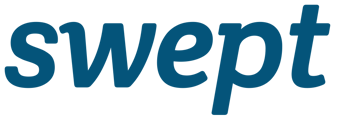Learn more about how to resolve errors with Swept data imports
Errors
Errors are returned when you attempt to import a file that cannot be uploaded into Swept due to issues with the file.
This explains the errors and the cause so you can resolve the issues on your spreadsheet and retry the upload.
Mandatory Fields
Error: The following mandatory fields are not filled out in the file: Row # is missing column #
What needs to be updated: Not all mandatory fields have been filled out. The file will not allow an attempt to import your data if not all mandatory information has been entered. Once you fill out the mandatory information you may get additional errors below.
NOTE: The error will give you a row number and column number to indicate where the error exists. The row number assigned is based on the row number BELOW THE HEADER ROW on a spreadsheet (not the same as the row number on the spreadsheet).
The column number is assigned based on the number of columns from left to right. For example, if you use Excel, then row 7 is row G.
Email Format
Error: The following emails are not formatted correctly:
What needs to be updated: The emails that need to be updated will appear in a list below the error. These emails need to be in a proper email format: name@emailprovider.com
Phone Number Format
Error: The following phone numbers are not formatted correctly:
What needs to be updated: The phone numbers that need to be updated will appear in a list below the error. These phone numbers need to be in +(country code)(phone number) format. Don't forget to include the ' (apostrophe) before the + sign to ensure proper formatting.
Duplicate Phone Numbers
Error: The following phone numbers are duplicates in the file:
What needs to be updated: This error message appears when there are duplicate phone numbers in the file. Phone numbers must be unique within Swept.
Duplicate Emails
Error: The following emails are duplicates in the file:
What needs to be updated: This error message appears when there are duplicate emails in the file. Emails must be unique within Swept.
Duplicate Phone Numbers in the System
Error: The following phone numbers already exist in the system:
What needs to be updated: This error message appears when a phone numbers in the file you are uploading already exists in the Swept system. Phone numbers must be unique within Swept. Reach out to Support at support@sweptworks.com to determine how to proceed.
Duplicate Emails in System
Error: The following emails already exist in the system:
What needs to be updated: This error message appears when an email address in the file you are uploading already exists in the Swept system. Emails must be unique within Swept. Reach out to Support at support@sweptworks.com to determine how to proceed.
Incorrect Country Format
Error: The following countries are not formatted correctly:
What needs to be updated: This error message will appear if a country code is not a two-letter abbreviation that is in upper case format. This error message can also appear if the country code is not recognized by Swept. Here are some examples of country codes we use in Swept:
-
CA - Canada
-
US - United States of America
-
AU - Australia
-
GB - United Kingdom
Incorrect Timezone Format
Error: The following time zones are not formatted correctly.
What needs to be updated: This error message will appear if Swept does not recognize your time zone format. Time zones need to be entered exactly how the first part (before the square brackets) of the time zone appears in Swept when creating a location. You can find these in the Swept Web app by going to Locations and clicking + Location. Scroll down and select your Country and Time zone. How the time zone appears before the square brackets is how you want to write it. Please note that cities with two names have an underscore _ between the names. Examples:
-
US Eastern Time Zone - America/New_York
-
US Central Time Zone - America/Chicago
-
Canada Eastern Time Zone - America/Toronto
-
United Kingdom Time Zone - Europe/London
-
Melbourne Australia Time Zone - Australia/Melbourne
Security Pin Not Formatted Correctly
Error: The following security_pins are not formatted correctly:
What needs to be updated: The error will show the security pins that need to be corrected. The security pin must be four digits. It cannot be longer/shorter and can only include numbers.
Non-CSV File
Error: Invalid file selected, only .csv files are allowed!
What needs to be updated: The import file must be downloaded or exported as a .CSV file to successfully import the data into Swept. The file templates given above are .XLSX when you save the file you will want to use the "Save As" feature (Download in Google Sheets) to save it as a .CSV file (Comma Separate Values file).
Missing Supplier(s)
Error: The following supplies have a missing supplier:
What needs to be updated: The supplier(s) that are missing from Swept will appear listed. Before importing supplies you need to first add the supplier name. Supplier is a required field and must be entered exactly how it was added to Swept. For more information on adding a supplier check out our article Desktop - Add a Supplier
Supplier Name Doesn’t Match
Error: The following supplies have a missing supplier:
What needs to be updated: The supplier(s) that have issues will appear listed. If your supplier has been added you may have a typo in the file or in Swept. Check the file for the name of the supplier given and correct the name. If the typo is in Swept you should update the Supplier name.
Too Many Locations
Error: Your file has not been uploaded. The number of locations in the file exceeds your subscription limit. Please contact support for upgrade options.
What needs to be updated: This error means your location import has too many locations and exceeds your Swept package limit. If you’d like to increase your limit, please reach out to support@sweptworks.com
Wrong Template
Error: File format error, check the Swept template
What needs to be updated: You may have selected the wrong import type. Make sure to select Import Cleaners, Import Clients, Import Locations or Import Supplies and use the templates given.