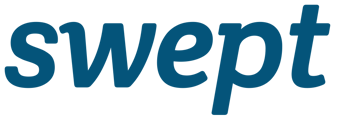- Swept Support Center
- Manage your Operations
- One Time Service
Can I apply break rules to One Time Services?
The break and lunch settings are also available for The One Time Service Scheduling.
Break Settings are available when creating a One Time Service Schedule.- In the Web app Select Scheduling from the main menu bar on the left.
- Select New One Time Service.
- Click on “+ add Location”, add the Location Name and address.
- Scroll down and set up the Break settings for that specific One Time Service shift.
- Map out the GeoFence.
- Add in the Security Information and Cleaning Instructions.
- Continue entering all details for the One Time Service Schedule.
- Select the button SAVE from the upper right corner.
Now the Cleaner or Supervisor will have the option to take a Break and Lunch when clocking into a One Time Service shift.