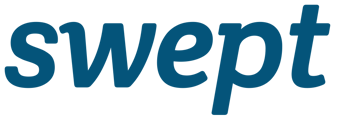Learn about best practices and examples when implementing the location Checklist and Checklist Template features to your Swept account.
The Enhanced Checklist feature is available as part of the Advanced package. It allows Checklists to be assigned to specific Cleaners as part of their scheduled shift. ENHANCED CHECKLIST / Learn more here
Who can create a Checklist?
Managers and Supervisors with access to the Web App can create Checklists.
Who can create Checklist Templates?
Admin Managers can create Checklist Templates.
How to use a Checklist?
There are several different ways to structure and use location checklists. When setting up your checklists there are a few things to remember:
- Each Location can have multiple checklists. This means you can structure your checklists by the cleaner, shift, floor, etc.
- A cleaner can complete multiple checklists as part of a shift, allowing you to break down the work into multiple lists to suit your needs.
- A cleaner can pause a checklist if they need to take a break or complete it later.
- A cleaner can complete the same checklist as many times as needed during the same shift or a different shift.
- You can create checklist templates that can apply to multiple locations.
- Areas and items can be added to checklists. Adding a new item will not impact the results of previously completed checklists.
Create an easy and concise checklist to avoid the checklist being time-consuming with the number of tasks and the cleaners overlooking some of them.
Is a checklist shareable?
Checklists are NOT shareable, we recommend creating different Checklists to appoint specific tasks to each employee or zone within a building. See example below;
Can a Cleaner pause a Checklist?
A cleaner can pause and complete the same checklist as many times as needed during the same shift or a different shift.Can Checklists be used for more than cleaning tasks?
You can use checklists to gather information from your team beyond cleaning tasks. For example, during the global pandemic, many of our clients asked their cleaners to complete a health check before they entered a location.
How to onboard my Cleaners using Checklists?
A checklist is a great way to introduce new cleaners to a location. You can create a checklist that outlines the steps to take the first time they clean a location. Some example items are:
- Locate the supply closet on the 4th floor and collect your supplies
- The location of the office keys can be found in the security info section of Swept
- The office manager's name is Karen, please introduce yourself to her

How to use Checklist Templates?
There are several ways you can choose to set up your templates. Here are some things to keep in mind when setting up your checklist templates:
- All areas and items of a checklist converted to a template will be saved at once.
- Multiple templates can be added to the same checklist.
- Previously created templates can be added to a new template.
- Editing a template will not amend checklists created using the template.
- Creates templates using a previously created Checklist by selecting the Save & Create Template drop-down menu.
- Templates can be added to locations multiple times and edited to match your needs for a specific location.