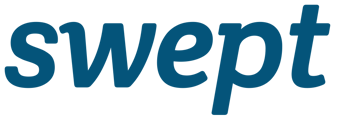Learn how to manage the Swept Inbox from the Swept+ mobile app.
How to access and use the Inbox in the Swept web app?
For instructions on Swept web app Messaging view the article here: Swept web app Inbox.
How to access and use the Inbox in the Swept+ mobile app?
1. Log in to the Swept+ mobile app
2. Select the Inbox icon from the main menu bar

-
Swept+ Location Messaging - Communicate with all cleaners, supervisors and managers approved to the same location. Cleaners will only see location messages.
-
Swept+ Client Messaging - Communicate with a client and other supervisors and managers approved to the same location as the client. Clients will only see their client messages and conversations with managers and supervisors.
- Custom Channels - Custom channels are part of our Enhanced Messaging feature. These are specific to our Advanced Package. If you would like to look into this please reach out to your Customer Success Manager. Do you need to communicate with all supervisors or all managers or everyone in the company? Now you can create a custom channel that will fit your communication needs.
- Direct Messaging - Direct messaging is part of our Enhanced Messaging feature. These are specific to our Advanced Package. If you would like to look into this please reach out to your Customer Success Manager. Did you need to chat one-on-one with a cleaner to discuss any issues or what they need? You are now able to communicate one-on-one through direct messaging.
How to troubleshoot the Inbox?
👉 User is not approved/assigned to a location
When someone sends a message to a channel you are part of you will be notified by a push notification and a red dot over the Inbox symbol in the bottom navigation bar. To ensure you are getting the proper notifications review the following settings: Approved/Assigned users to locations
👉 Notification settings in the Swept+ mobile app?
When the Swept+ mobile app is first downloaded you will be prompted to give the Swept+ mobile app permission to send notifications. If you did not allow for these permissions you may need to set these up in your phone’s settings.
👉 Muted channel in the Swept+ mobile app?
If you are still not receiving push notifications for messaging you may have a channel muted. You can check this by following the instructions below:
- Log in to the Swept+ mobile app.
- Go to the Inbox.
- Click on the channel you are not receiving notifications for.
- Click on the three dots in the right corner and select Unmute Notifications.